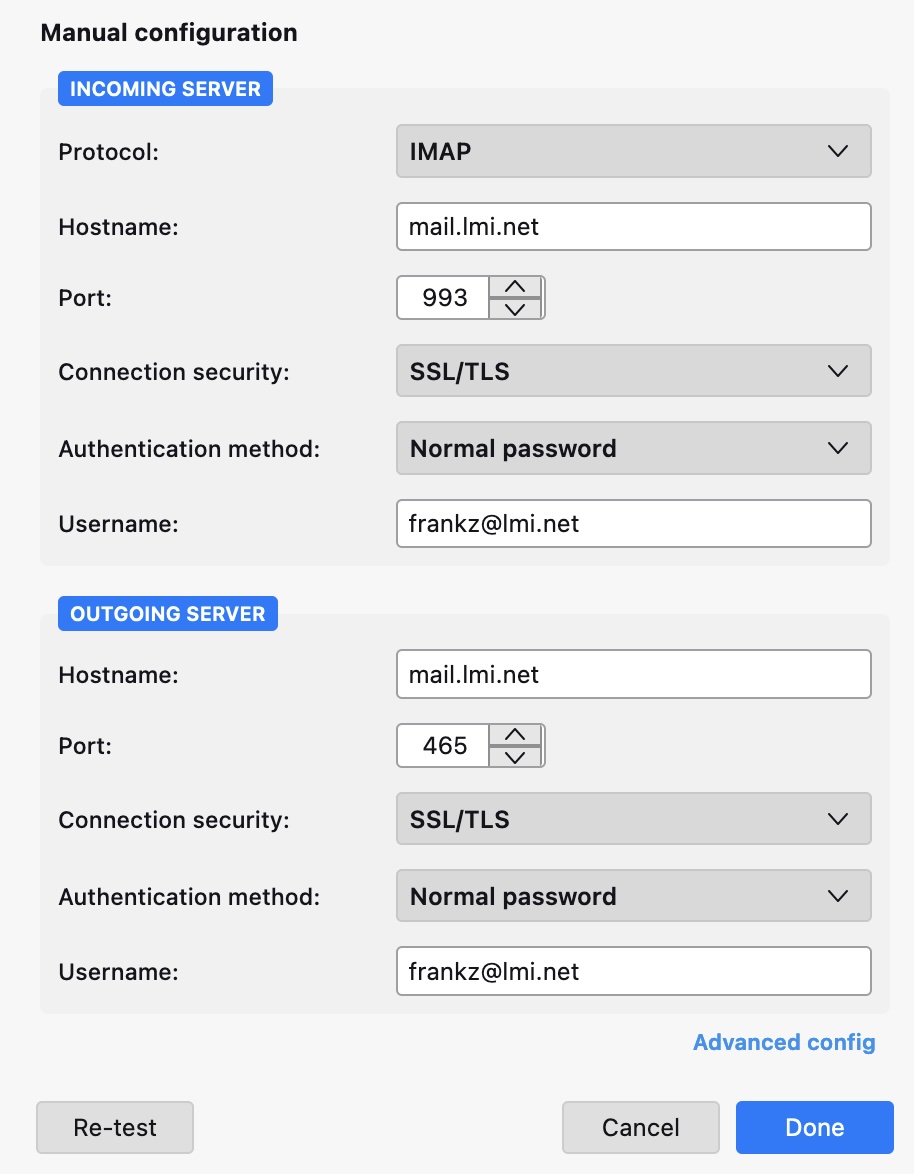Thunderbird is a free Email client from Mozilla. It’s fast, secure, and supports extensive plug-ins that add additional functionality. Thunderbird works under Windows, Mac OS X, and Linux. These instructions are for version 128.
If you are opening Thunderbird for the first time, the new account setup screen will come up automatically. Otherwise select Account Settings.. from the Tools menu, then Select “Add Mail Account…” from the Account Actions pulldown menu on the left side.
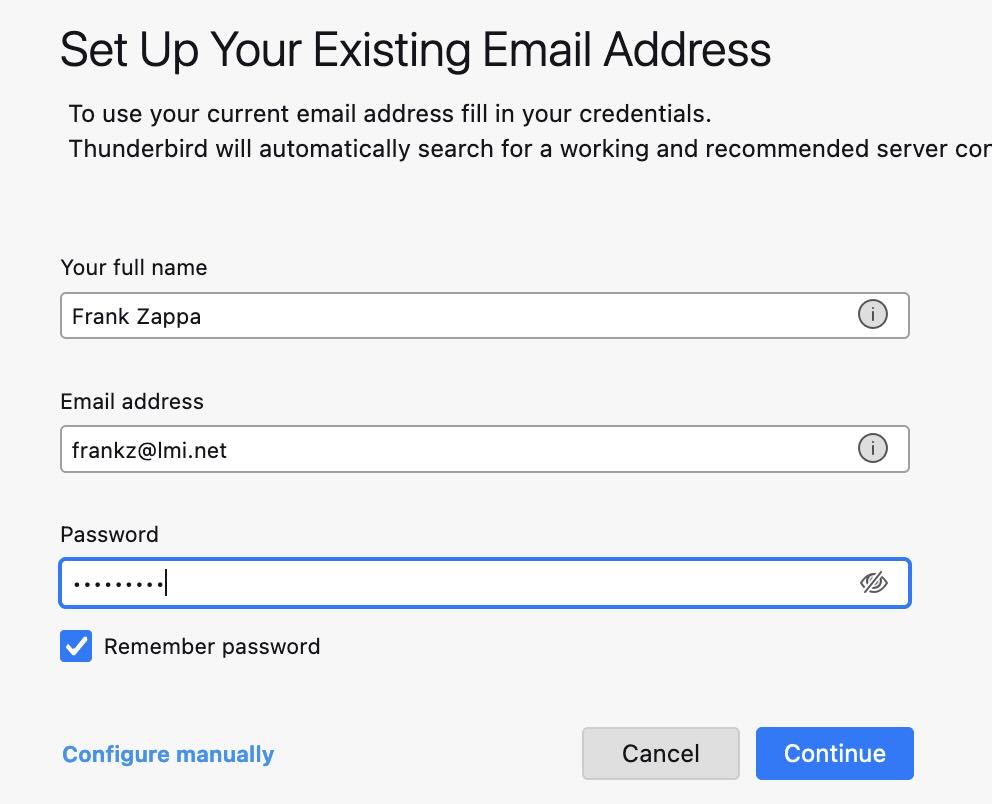
Enter the name and email address you want to appear on your outgoing email. Type in your password and check “Remember password” if you want your password to be stored in Thunderbird. Click Continue.
Thunderbird will scan common host names under the domain. If you are using an lmi.net email address, it should find the correct server names automatically, and you shoud see something like this:
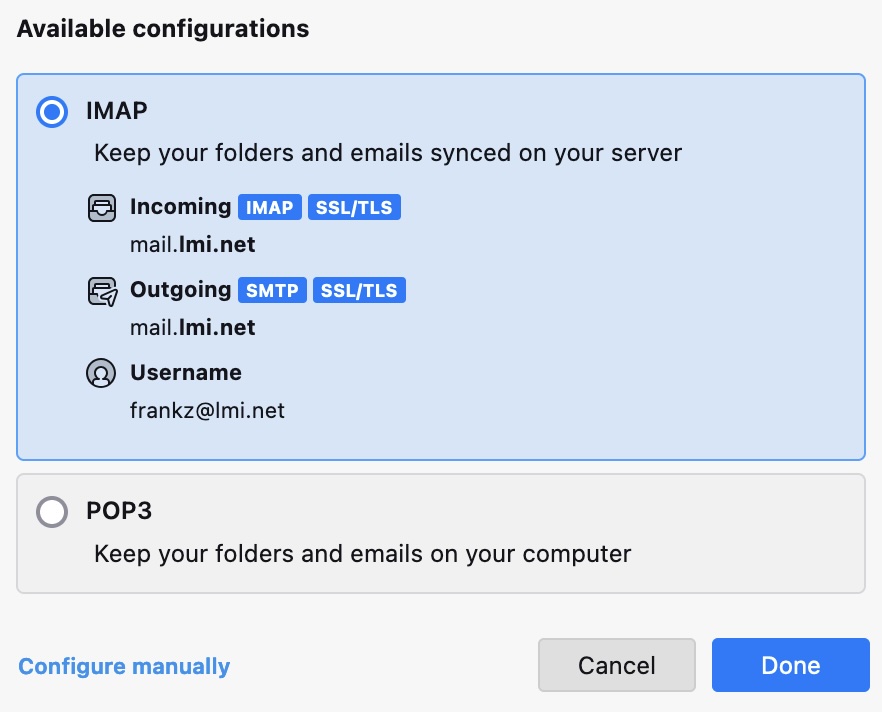
We recommend using IMAP instead of POP3. Click Done and you should be good to go.
If you are not using an lmi.net email address, or if these setting do not automatically appear, you may need to click the “Configure manually” link.
Here is what the settings should look like: