General Email Information
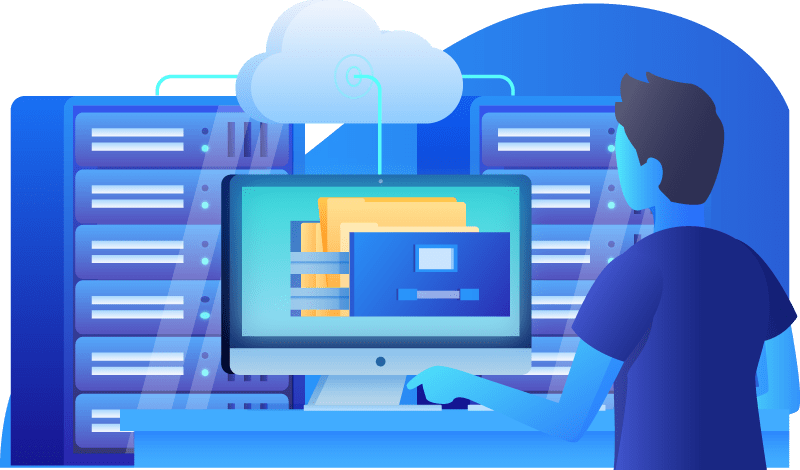
Setting up your Email Client Software
Sending mail when outside the LMi network
Technical Details
Restrictions on attachments and multiple recipients
General Info:
- Incoming Mail Server (POP, IMAP): mail.lmi.net
- POP Port: 995
- IMAP Port: 993
- Outgoing Mail Server (SMTP): mail.lmi.net (Use SSL with port: 465)
In general terms, you will need to set up your software to use mail.lmi.net for incoming and outgoing mail. We support both POP and IMAP mail protocol. SSL Encryption is required.
POP (Post Office Protocol) is the most commonly used method of retrieving email from a mail server.
POP is a good choice if you primarily use just one computer. Since all your email is kept on your own computer, searching through your mail is much faster. Plus, you can access your email when your computer is off-line. POP users also do not have to worry much about disk quotas on the mail server.
IMAP (Internet Message Access Protocol) is system where your email is stored in a database on the mail server, and your email client software simply views the messages that are on the server. Any mail folders that you create in an IMAP account are actually created on the server, and not on your computer.
IMAP is a great choice if you regularly use more then one computer to check your email, or if you are a regular Webmail user. Since the email is kept on the server, when you connect from any computer you can see all your mail folders and the email stored in them. If you compose and send a message from our webmail interface, that message will also show up in the “Sent” folder in your email client software. On the downside, IMAP users will need to periodically move mail off the server in order to keep under your disk quota. (you can see your current quota usage in our webmail interface, or within most IMAP mail clients)
You must turn on password authentication for the outgoing (SMTP) mail server in your email client software. Use the same login name and password as you do for your incoming email.
Note that many ISPs (including LMi) will block outgoing connections to the standard SMTP port 25. This is done to combat spam.
SSL or TLS encryption is required because if you don’t use this, your email password will be sent over the net in plain text format. SSL (Secure Sockets Layer) is more common, and is supported by most email client software. When using SSL, you need to connect to port 465.
- Our mail servers are running Debian Linux
- The mail MTA (SMTP) is Postfix
- POP and IMAP service is handled by Dovecot
- The Webmail interface is SquirrelMail
We are currently using 2 spam RBLs to control spam
- zen.spamhaus.org
- dul.dnsbl.sorbs.net
If you find that a particular person is unable to send you email due to be blocked bu one of these RBLs, let us know and we can add that person’s server to an allow list.
Each incoming message is limited to 50MB including attachments, and each outgoing message 50MB including attachments. Bear in mind that when files are attached to email messages, the attached file must be first encoded by your email software, and that process may increase the actual message size.
Certain types of attachments (such as .exe or other executable files) cannot be sent by email except as .zip files.
There is a limit of 70 recipients for any individual message. Messages with more than 70 recipients will not be accepted for relay. If you need to send messages to a larger list of people, you will need to break up your recipient list into groups of 70 or less and wait at least 3 minutes before sending the next batch. There is also a limit of 500 messages per day (200 per day if sending from our webmail interface). If you need to regularly send messages to large groups of people, use our Mailman list manager.
