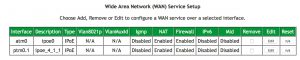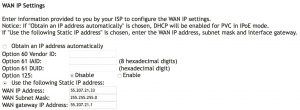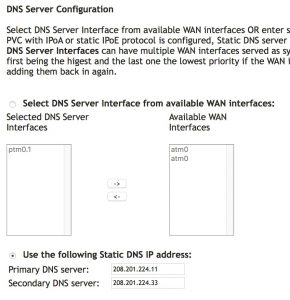LMi.net is not associated with SmartRG and can not facilitate or answer support related questions relating to this equipment for individuals or businesses who are not current internet customers.
- You need to connect to a private network (VPN) that has to be setup with your IP address.
- You need to be able to access devices on your network remotely, so you need to know the IP address to connect to.
If you wish to add a static IP to your account, you must contact the LMi.net support dept. There is a $5.00 per month charge for a static IP address. We can generate the IP in few minutes, and you will need to change the settings in your router or computer with the new IP address at the same time.
Assuming you are using an LMi.net-supplied SmartRG router, here are the steps to configure a static IP address. (if you click on any of these screen shots, you will see an enlarged version)
1) Log into the router (from inside your network) at http://192.168.1.1/admin Login as admin with the assigned password.
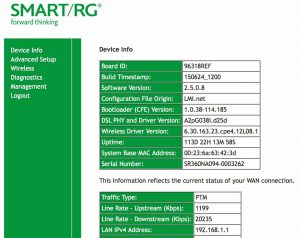
From the main Device Info page, take note of the Traffic Type. It will be either ATM or PTM.
2) Click Advanced Setup on the left, and WAN Service beneath it.
3) Click the Edit button next to the Interface that corresponds to the Traffic Type of your router. Check the “Use the following Static IP address” box, and type in the static IP info given to you by LMi.net.
4) Click Next, and then Next again to keep the default NAT and Gateway settings.
5) In the DNS Server Configuration page, check the box “Use the following Static DNS IP addresses” and type in the DNS addresses given to you by LMi.net.
6) Click Next to see the summary page, then click the “Save/Apply” button.
7) Turn the router off, wait 5 seconds, then turn it back on. That’s it!